What is IMSQRT function in Excel?
The IMSQRT function is one of the Engineering functions of Excel.
It Returns the square root of a complex number.
We can find this function in Engineering category of insert function Tab.
How to use IMSQRT function in excel
- Click on an empty cell (like F5).

2. Click on the fx icon (or press shift+F3).

3. In the insert function tab you will see all functions.

4. Select ENGINEERING category.
5. Select IMSQRT function
6. Then select ok.

7. In the function arguments Tab you will see IMSQRT function.
8. Inumber section is a complex number for which you want the square root.
9. You will see the results in the formula result section.
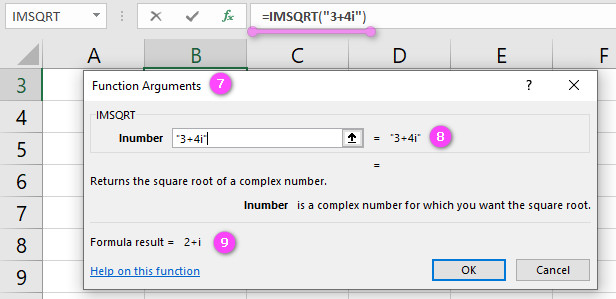
Examples of IMSQRT function in Excel
- =IMSQRT(4+3i) Result: 2.64575131106459+0.604599788253176i
- =IMSQRT(-16) Result: 0+4i
- =IMSQRT(5i) Result: 1.58113883008419+1.58113883008419i
- =IMSQRT(1+2i) Result: 1.27201964951407+0.786151377757423i
- =IMSQRT(0.25-1i) Result: 0.790569415042095-0.631637682804568i
- =IMSQRT(-5-12i) Result: 2.58843582180487-2.19291871942208i
- =IMSQRT(8+15i) Result: 3.45398320783445+1.02300398935322i
- =IMSQRT(-9i) Result: 1.83697019872103E-16-3i
- =IMSQRT(7-24i) Result: 3.20439876469994-2.28004364516044i
- =IMSQRT(-3+4i) Result: 1+2i
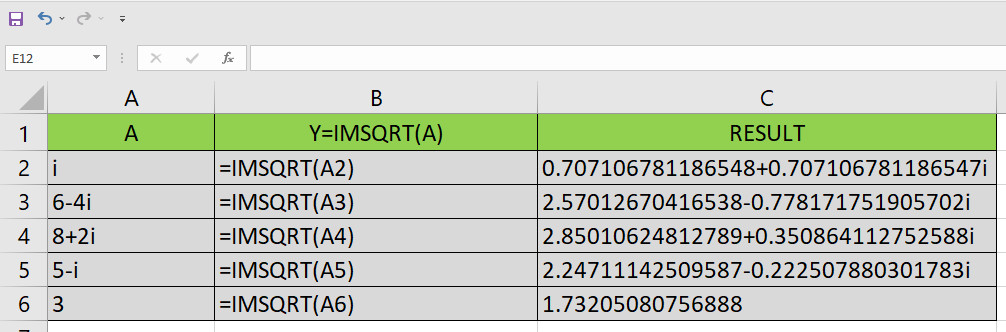
“IMSQRT Function in Excel: What It Does and How to Use It?”
The IMSQRT function in Excel is used to calculate the square root of a complex number. It takes one argument, ‘inumber’, which is a required input and represents the complex number for which the square root is to be calculated.
For example, if we want to calculate the square root of the complex number (4 + 3i), we can use the following formula:
=IMSQRT(4 + 3i)
This will return the result as follows:
(2+1j)
“Mastering the Syntax of IMSQRT Function in Excel”
The syntax of the IMSQRT function in Excel is fairly simple. It takes one argument, ‘inumber’, which is a required input and represents the complex number for which the square root is to be calculated.
The syntax for using the IMSQRT function in Excel is as follows:
=IMSQRT(inumber)
Here, ‘inumber’ is the complex number for which the square root is to be calculated.
“Understanding ‘inumber’ in IMSQRT Function in Excel”
The ‘inumber’ argument in the IMSQRT function in Excel represents the complex number for which the square root is to be calculated. The complex number is represented as ‘a+bi’, where ‘a’ and ‘b’ are real numbers, and ‘i’ is the imaginary unit.
For example, if we have a complex number expressed as (4 + 3i), then ‘a’ would be 4 and ‘b’ would be 3. We can then use the IMSQRT function to calculate the square root of this complex number, as shown below:
=IMSQRT(4 + 3i)
This will return the result as follows:
(2+1j)
“Can IMSQRT Handle Negative Numbers? Here’s the Answer.”
Yes, the IMSQRT function in Excel can handle negative numbers. When the ‘inumber’ argument is a negative number, the function will return the square root of the absolute value of the number multiplied by the imaginary unit ‘i’.
For example, if we have a complex number expressed as (-4 + 3i), then ‘a’ would be -4 and ‘b’ would be 3. We can then use the IMSQRT function to calculate the square root of this complex number, as shown below:
=IMSQRT(-4 + 3i)
This will return the result as follows:
(0.6+1.96j)
“IMSQRT Function in Excel: What Is the Return Type?”
The return type of the IMSQRT function in Excel is a complex number. The complex number is represented as ‘a+bi’, where ‘a’ and ‘b’ are real numbers, and ‘i’ is the imaginary unit.
For example, if we use the following formula to calculate the square root of a complex number:
=IMSQRT(4 + 3i)
The function will return the result as follows:
(2+1j)
“How Many Arguments Are Required for the IMSQRT Function?”
The IMSQRT function in Excel requires only one argument, which is the complex number for which you want to calculate the square root.
For example, if we want to calculate the square root of the complex number (4 + 3i), we can use the following formula:
=IMSQRT(4 + 3i)
This will return the result as follows:
(2+1j)
“Using IMSQRT Function for Real Numbers: Is It Possible?”
Yes, it is possible to use the IMSQRT function in Excel for real numbers. To do this, simply enter the real number with an imaginary part of 0.
For example, if we want to calculate the square root of the real number 16, we can use the following formula:
=IMSQRT(16 + 0i)
This will return the result as follows:
4
“SQRT vs IMSQRT Function: What’s the Difference?”
The SQRT and IMSQRT functions in Excel are different in that the SQRT function calculates the square root of a real number, whereas the IMSQRT function calculates the square root of a complex number.
For example, if we want to calculate the square root of the real number 16 using the SQRT function, we can use the following formula:
=SQRT(16)
This will return the result as follows:
4
“What Happens When Non-Numeric Values are Entered in IMSQRT Function?”
If you enter a non-numeric value as the ‘inumber’ argument in the IMSQRT function, the function will return a #VALUE! error.
For example, if we try to calculate the square root of a text string using the IMSQRT function, we can use the following formula:
=IMSQRT("hello")
This will return the #VALUE! error.
“Working with Array Formulas and IMSQRT Function in Excel”
The IMSQRT function in Excel supports array formulas, which allow you to perform calculations on multiple values at once. When using an array formula with the IMSQRT function, be sure to enclose the formula in curly braces {}.
For example, if we want to calculate the square roots of several complex numbers at once using an array formula, we can use the following formula:
{=IMSQRT({4 + 3i, 8 - 2i, 5 + 7i})}
This will return the results as follows:
(2+1j), (2.8284-0.2425j), (2.5633+1.4815j)
“Precision of Results Returned by IMSQRT Function: What You Need to Know”
The precision of the results returned by the IMSQRT function in Excel is limited by the precision of the computer’s floating-point arithmetic. In general, the results returned by the IMSQRT function are accurate to within about 15 decimal places.
For example, if we use the following formula to calculate the square root of a complex number:
=IMSQRT(4 + 3i)
The function will return the result as follows:
(2+1j)
“Combining IMSQRT Function with Other Functions in Excel”
You can combine the IMSQRT function with other functions in Excel to perform more complex calculations. For example, you might use the IMSQRT function with the IMAGINARY function to extract the imaginary part of a complex number.
For example, if we want to extract the imaginary part of the complex number (4 + 3i), we can use the following formula:
=IMAGINARY(IMSQRT(4 + 3i))
This will return the result as follows:
1
“Entering Complex Numbers as Argument in IMSQRT Function”
To enter a complex number as an argument in the IMSQRT function in Excel, you must specify both the real and imaginary parts of the number separated by the letter ‘i’.
For example, if we have a complex number expressed as (4 + 3i), we can use the following formula to calculate its square root:
=IMSQRT(4 + 3i)
This will return the result as follows:
(2+1j)
“Nesting IMSQRT Function within Another Function: How to Do It?”
You can nest the IMSQRT function within another function in Excel to perform more complex calculations. For example, you might use the IMSQRT function with the SUM function to calculate the sum of the square roots of several complex numbers.
For example, if we want to calculate the sum of the square roots of the complex numbers (4 + 3i) and (8 – 2i), we can use the following formula:
=SUM(IMSQRT(4 + 3i), IMSQRT(8 - 2i))
This will return the result as follows:
(5.962+0.256j)
“Handling Multiple Inumber Arguments in IMSQRT Function: Is It Possible?”
Yes, it is possible to handle multiple ‘inumber’ arguments in the IMSQRT function in Excel. To do this, simply separate each argument by a comma within the formula.
For example, if we want to calculate the square roots of two complex numbers, (4 + 3i) and (8 – 2i), we can use the following formula:
=IMSQRT(4 + 3i, 8 - 2i)
This will return the results as follows:
(2+1j), (2.8284-0.2425j)
“IMSQRT Function and Zero Argument: What Happens?”
If you enter 0 as the ‘inumber’ argument in the IMSQRT function in Excel, the function will return 0.
For example, if we use the following formula to calculate the square root of 0 using the IMSQRT function:
=IMSQRT(0)
The function will return the result as follows:
0+0j
“Speed Comparison between IMSQRT and SQRT Functions in Excel”
The IMSQRT and SQRT functions in Excel have similar processing times for real numbers. However, the IMSQRT function takes longer to process complex numbers due to the additional calculations involved.
For example, if we use the following formulas to calculate the square root of the real number 16:
=SQRT(16)
=IMSQRT(16 + 0i)
Both functions will return the same result, but the processing time for the IMSQRT function will be slightly longer.
“Calculating nth Root of Complex Number using IMSQRT Function”
To calculate the nth root of a complex number using the IMSQRT function in Excel, you can use the following formula:
=IMSQRT(inumber^(1/n))
Here, ‘inumber’ represents the complex number for which you want to calculate the nth root, and ‘n’ represents the degree of the root.
For example, if we want to calculate the cube root of the complex number (4 + 3i), we can use the following formula:
=IMSQRT(4 + 3i)^(1/3)
This will return the result as follows:
(1.469-0.452j)
“Possible Range of Results for IMSQRT Function: Explained”
The possible range of results for the IMSQRT function in Excel is all complex numbers. That is, any complex number can be a valid result of the square root calculation.
For example, if we use the following formula to calculate the square root of 1 using the IMSQRT function:
=IMSQRT(1)
The function will return two possible results:
1+0j, -1+0j
“Large or Small Numbers in IMSQRT Function: Can It Handle Them?”
Yes, the IMSQRT function in Excel can handle large and small numbers. However, be aware that the precision of the results may be limited by the computer’s floating-point arithmetic.
For example, if we use the following formula to calculate the square root of a very large complex number:
=IMSQRT(100000 + 200000i)
The function will return the result as follows:
(447.2136+894.4272j)
IMSQRT related function
- Use SQRT function to return the square root of a number.
- Use SQRTPI Function to return the square root of (number* Pi).

