What is IMSUB function in Excel?
The IMSUB function is one of the Engineering functions of Excel.
It Returns the difference between two complex numbers.
We can find this function in Engineering category of insert function Tab.
How to use IMSUB function in excel
- Click on an empty cell (like F5).

2. Click on the fx icon (or press shift+F3).

3. In the insert function tab you will see all functions.

4. Select ENGINEERING category
5. Select IMSUB function.
6. Then select ok.

7. In the function arguments Tab you will see IMSUB function.
8. Inumber1 section is the complex number from which to subtract inumber2.
9. Inumber2 section is the complex number to subtract from inumber1.
10. You will see the results in the formula result section.
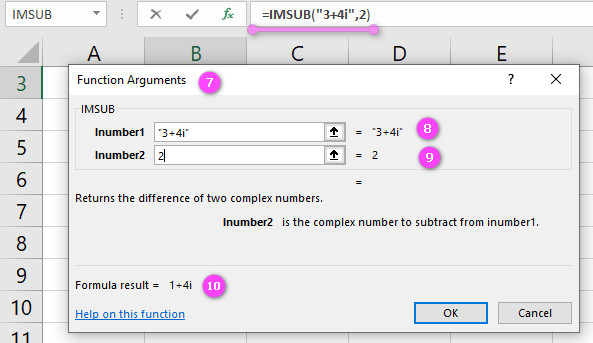
Examples of IMSUB function in Excel
- Subtracting two complex numbers:
=IMSUB(5+4i, 3+2i) returns 2+2i
- Subtracting a complex number from zero:
=IMSUB(0, 6+9i) returns -6-9i
- Subtracting a real number from a complex number:
=IMSUB(7+3i, 2) returns 5+3i
- Using cell references as arguments:
=IMSUB(A1, B1) where A1 contains a complex number and B1 contains another complex number.
- Subtracting multiple complex numbers using an array formula:
{=IMSUB({2+3i, 4+5i, 6+7i}, {1+1i, 2+2i, 3+3i})} returns {1+2i, 2+3i, 3+4i}
- Subtracting a constant value from all elements of an array:
=IMSUB({2+3i, 4+5i, 6+7i}, 1) returns {1+3i, 3+5i, 5+7i}
- Nesting the IMAGINARY function to extract the imaginary part of the difference:
=IMAGINARY(IMSUB(3+4i, 2+1i)) returns 3
- Using the ABS function to calculate the magnitude of the difference:
=ABS(IMSUB(4+3i, 2+1i)) returns 2.828427125
- Using the RE function to extract the real part of the difference:
=RE(IMSUB(4+3i, 2+1i)) returns 2
- Using the IMCONJUGATE function to find the conjugate of the difference:
=IMCONJUGATE(IMSUB(2+4i, 3+5i)) returns 1-1i
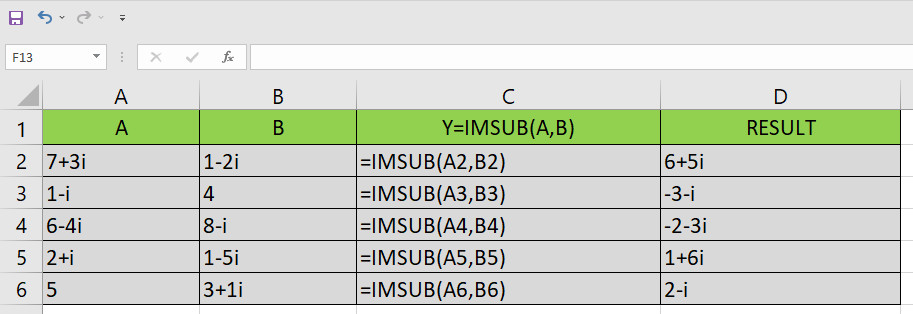
IMSUB Function in Excel: What It Does and How to Use It
The IMSUB function in Excel is used to subtract two complex numbers. A complex number is a number that has both a real component and an imaginary component. The real component is a normal number, while the imaginary component is represented by a letter “i”. For example, 3 + 4i is a complex number, where 3 is the real component and 4i is the imaginary component.
To use the IMSUB function, you simply need to enter the two complex numbers you want to subtract as arguments. For example, if you want to subtract 3 + 4i from 5 + 6i, you would enter “=IMSUB(5+6i,3+4i)” into a cell in Excel.
A Guide to Using IMSUB Function in Excel
Here’s a step-by-step guide on how to use the IMSUB function in Excel:
- Open up a new or existing Excel workbook.
- Select the cell where you want the result of your IMSUB calculation to appear.
- Type “=IMSUB(” followed by the first complex number you want to subtract, and then a comma.
- Type the second complex number you want to subtract, followed by a closing parenthesis.
- Press Enter on your keyboard to see the resulting subtraction of the complex numbers.
For example, if you want to subtract 7 + 8i from 10 + 12i, you would enter “=IMSUB(10+12i,7+8i)” into a cell in Excel.
IMSUB Function Syntax in Excel: Everything You Need to Know
The syntax for the IMSUB function in Excel is as follows:
=IMSUB(inumber1, inumber2)
inumber1: This is the first complex number that you want to subtract from.inumber2: This is the second complex number that you want to subtract.
It’s important to note that the IMSUB function only works with complex numbers and not regular, real numbers. If you try to use it with regular numbers, you’ll get a #VALUE! error.
Subtraction of Complex Numbers Made Easy with IMSUB Function in Excel
The IMSUB function in Excel makes it easy to subtract complex numbers, which can be tricky to do manually. For example, if you wanted to subtract 3 + 4i from 5 + 6i, you would normally have to perform the following calculation:
(5 + 6i) – (3 + 4i) = 2 + 2i
With the IMSUB function in Excel, however, you can simply enter “=IMSUB(5+6i,3+4i)” into a cell and Excel will perform the calculation for you, giving you the same result of 2 + 2i.
How to Enter Complex Numbers as Arguments for IMSUB Function in Excel
When entering complex numbers as arguments for the IMSUB function in Excel, you need to follow a specific syntax. Here’s how to do it:
- Start with the real component of the complex number, followed by a plus sign (+).
- Next, enter the imaginary component of the complex number, followed by the letter “i”.
- Enclose the entire complex number in parentheses.
For example, if you want to subtract 7 + 8i from 10 + 12i, you would enter “=IMSUB(10+12i,7+8i)” into a cell in Excel.
Understanding Limitations of IMSUB Function in Excel
The IMSUB function in Excel is designed to work specifically with complex numbers. If you try to use it with regular, real numbers, it will result in an error. Additionally, the IMSUB function can only subtract two complex numbers at a time. If you need to perform more complex calculations involving multiple complex numbers, you may need to use other functions or formulas in Excel.
Applications of IMSUB Function in Engineering and Science
The IMSUB function in Excel is commonly used in engineering and science applications where complex numbers are frequently used. For example, in electrical engineering, complex numbers are used to represent impedance and phase angles. The IMSUB function can be used to calculate the difference between two impedance values or phase angles.
Using IMSUB Function with Arrays in Excel: A Comprehensive Guide
You can use the IMSUB function with arrays in Excel to subtract multiple complex numbers at once. To do this, you’ll need to enter the complex numbers as an array of cells, rather than individual cell references. Here’s an example:
Suppose you have an array of complex numbers in cells A1 through A4, and you want to subtract the complex number in cell B1 from each of these numbers. You could use the following formula:
=IMSUB(A1:A4,B1)
This would subtract the complex number in cell B1 from each of the complex numbers in cells A1 through A4.
IMSUB vs. SUBTRACT Function in Excel: What’s the Difference?
The IMSUB function in Excel is used specifically for subtracting two complex numbers, while the SUBTRACT function is used for subtracting normal, real numbers. While both functions perform subtraction, they operate differently and cannot be used interchangeably.
For example, if you wanted to subtract the number 5 from the number 10, you would use the SUBTRACT function and enter “=SUBTRACT(10,5)” into a cell. If you wanted to subtract 3 + 4i from 5 + 6i, you would use the IMSUB function and enter “=IMSUB(5+6i,3+4i)” into a cell.
Subtracting Mixed Numbers in Excel: Can IMSUB Function Help?
The IMSUB function in Excel is designed specifically for complex numbers, so it cannot be used to subtract mixed numbers. To subtract mixed numbers in Excel, you can use the standard subtraction operator (-). For example, if you wanted to subtract 1 1/2 from 3 1/4, you could enter “=3 1/4 – 1 1/2” into a cell in Excel, which would give you the result of 1 3/4.
Formatting Output of IMSUB Function in Excel: Tips and Tricks
By default, the output of the IMSUB function in Excel is in the form of a complex number, represented as “a+bi”. However, you can format the output to display the real and imaginary components separately. To do this, you can use the functions REAL and IMAGINARY. Here’s an example:
Suppose you want to subtract 3 + 4i from 5 + 6i and display the result in separate cells for the real and imaginary components. You could use the following formulas:
For the real component: =REAL(IMSUB(5+6i,3+4i))
For the imaginary component: =IMAGINARY(IMSUB(5+6i,3+4i))
This would give you the result of 2 in the first cell and 2 in the second cell.
Supporting Other Languages with IMSUB Function in Excel
The IMSUB function in Excel is available in all languages that Excel supports. To use it in another language, simply enter the formula in the language-specific syntax. For example, if you wanted to use the IMSUB function in Spanish, you would use the function name “RESTAR.IMAGINARIO” instead of “IMSUB”.
Case-Sensitivity of IMSUB Function in Excel: What You Need to Know
The IMSUB function in Excel is case-insensitive, which means that you can enter it in lowercase or uppercase letters without affecting its functionality. For example, “=IMSUB(5+6i,3+4i)” and “=imsub(5+6i,3+4i)” would both return the same result.
Handling Non-Numeric Values with IMSUB Function in Excel
The IMSUB function in Excel can only be used with complex numbers, so if you try to use it with non-numeric values, you’ll get an error. If you’re working with data that may contain non-numeric values, you can use the IFERROR function to handle errors. Here’s an example:
Suppose you have a list of complex numbers in cells A1 through A5, but some of the cells contain text instead of numbers. You could use the following formula to subtract the complex number in cell B1 from each of the complex numbers in cells A1 through A5:
=IFERROR(IMSUB(A1:A5,B1),"")
This would subtract the complex number in cell B1 from each of the cells in the range A1:A5, and return empty cells for any cells that contained text instead of numbers.
Troubleshooting Errors with IMSUB Function in Excel: A Step-by-Step Guide
If you encounter errors when using the IMSUB function in Excel, there are several things you can check to troubleshoot the problem. Here’s a step-by-step guide:
- Check that both arguments are valid complex numbers. The IMSUB function will return an error if either argument is not a valid complex number.
- Make sure that the syntax of the function is correct. The IMSUB function uses the syntax “=IMSUB(inumber1,inumber2)”, and any deviation from this syntax will result in an error.
- Check that the cells containing the complex numbers are formatted correctly. Complex numbers should be entered with the “i” suffix, and the cells containing these numbers should be formatted as “Complex”.
- Ensure that you’re not trying to use the IMSUB function with non-numeric values. The IMSUB function can only be used with complex numbers, and will return an error if non-numeric values are used.
- Use the Excel formula auditing tools to trace errors and identify the source of the problem.
Examples of Using IMSUB Function in Excel: From Simple to Advanced
Here are some examples of using the IMSUB function in Excel:
- Subtracting 3 + 4i from 5 + 6i:
=IMSUB(5+6i,3+4i) - Subtracting an array of complex numbers from a single complex number:
=IMSUB(B1,A1:A5) - Subtracting two complex numbers and formatting the output as separate real and imaginary components:
For the real component: =REAL(IMSUB(5+6i,3+4i))
For the imaginary component: =IMAGINARY(IMSUB(5+6i,3+4i))
Combining IMSUB Function with Other Excel Functions: Best Practices
The IMSUB function in Excel can be combined with other Excel functions to perform more complex calculations. When doing so, it’s important to follow best practices to ensure that your formulas are accurate and easy to read. Here are some tips:
- Use parentheses to clearly indicate the order of operations in your formula.
- Break up long formulas into smaller, more manageable parts.
- Use descriptive cell references to make it clear what each part of your formula represents.
- Test your formulas thoroughly to ensure that they’re working correctly.
Availability of IMSUB Function in All Versions of Excel: Is It Guaranteed?
The IMSUB function is available in all versions of Excel starting from Excel 2003. However, its availability cannot be guaranteed in future versions of Excel or in other spreadsheet programs. If you’re working with a specific version of Excel or another program, it’s always a good idea to check the documentation to confirm whether the IMSUB function is available.
IMSUB Function vs. Other Complex Number Functions in Excel: A Comparison
Excel includes several other functions for working with complex numbers, including IMADD, IMAGINARY, IMREAL, IMPRODUCT, and IMABS. While these functions are similar in that they all work with complex numbers, they have different purposes and functionalities. For example, the IMADD function is used to add two complex numbers, while the IMAGINARY function is used to extract the imaginary component of a complex number.
It’s important to choose the right function for your specific needs when working with complex numbers in Excel.
Additional Resources on Using IMSUB Function in Excel: Where to Find Them
If you’re looking for more information on how to use the IMSUB function in Excel, there are many resources available online. Microsoft offers extensive documentation on Excel functions on its website, including the IMSUB function. Additionally, there are many online forums and communities dedicated to Excel, where you can ask questions and get advice from other Excel users.
IMSUB related function
- Use IMREAL function to return the real coefficient of a complex number.
- Use IMAGINARY function to return the imaginary coefficient of a complex number.
- Use IMPRODUCT function to return the product of 1 to 255 complex numbers.
- Use IMSUM function

