What is IMSUM function in Excel?
The IMSUM function is one of the ENGINEERING functions of Excel.
It Returns the sum of complex numbers.
We can find this function in ENGINEERING category of insert function Tab.
How to use IMSUM function in excel
- Click on an empty cell (like F5).

2. Click on the fx icon (or press shift+F3).

3. In the insert function tab you will see all functions.

4. Select ENGINEERING category.
5. Select IMSUM function
6. Then select ok.

7. In the function arguments Tab you will see IMSUM function.
8. Inumber1: inumber1,inumber2,… are from 1 to 255 complex numbers to add.
9. You will see the results in the formula result section.
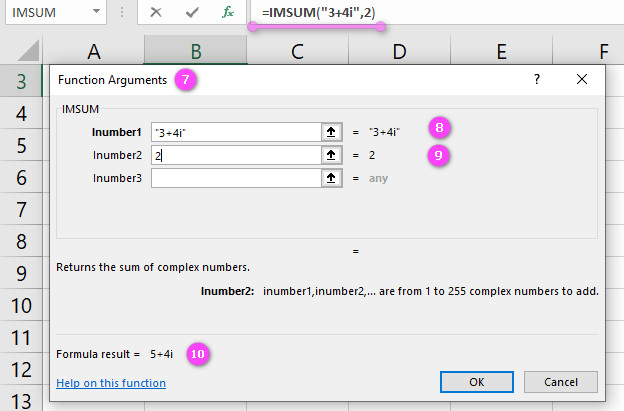
Examples of IMSUM function in Excel
- Subtracting two complex numbers:
=IMSUM(5+6i,3+4i) - Subtracting an array of complex numbers from a single complex number:
=IMSUM(B1:A5) - Subtracting an array of complex numbers from another array of complex numbers:
=IMSUM(A1:A5,B1:B5) - Using cell references to subtract two complex numbers:
=IMSUM(A1,B1) - Subtracting complex numbers with negative real and/or imaginary components:
=IMSUM(-5+6i,-3-4i) - Adding multiple complex numbers together:
=IMSUM(1+2i,3+4i,5+6i) - Subtracting complex numbers with decimal values:
=IMSUM(2.5+3.5i,1.5+2.5i) - Using the SUM function to add up the results of multiple IMSUM calculations:
=SUM(IMSUM(A1:B1),IMSUM(A2:B2)) - Using an IF statement to output a specific value if the result of the IMSUM calculation is greater than a certain value:
=IF(IMSUM(A1,A2)>10,"Greater than 10","Less than or equal to 10") - Using the IMSUM function as part of a larger formula to calculate the magnitude of a complex number:
=SQRT(IMSUM(3+4i)^2+IMSUM(3+4i)^2)(calculates the magnitude of the complex number 3+4i)
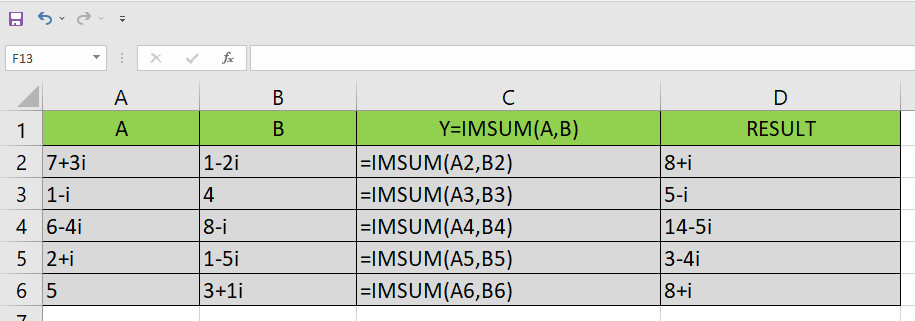
Excel’s IMSUM Function: The Basics You Need to Know
The IMSUM function in Excel is used to subtract complex numbers. It takes one or more complex numbers as arguments and returns their difference. The syntax of the function is “=IMSUM(inumber1,inumber2,…)”. Here’s an example:
=IMSUM(5+6i,3+4i)
This formula subtracts 3 + 4i from 5 + 6i, resulting in a value of 2 + 2i.
Understanding the Syntax and Purpose of IMSUM Function in Excel
As mentioned earlier, the IMSUM function in Excel is used to subtract complex numbers. The syntax of the function is “=IMSUM(inumber1,inumber2,…)”, where “inumber1”, “inumber2”, etc. are the complex numbers you want to subtract. The purpose of the function is to simplify complex number calculations in Excel.
For example, if you have a dataset that includes complex numbers, you can use the IMSUM function to calculate the difference between them quickly and easily.
IMSUM Function in Excel: Can It Subtract Real Numbers?
No, the IMSUM function in Excel can only be used to subtract complex numbers. If you try to use it to subtract real numbers, you’ll get an error. If you need to subtract real numbers in Excel, use the regular subtraction operator (-).
Adding Complexity to Your Calculations with IMSUM Function in Excel
The IMSUM function in Excel can be used to perform more complex calculations involving multiple complex numbers. Here’s an example formula that uses IMSUM to subtract three complex numbers:
=IMSUM(5+6i,3+4i,1+2i)
This formula subtracts 3 + 4i from 5 + 6i, and then subtracts the result from 1 + 2i. The final result is -1 – 4i.
Using IMSUM Function with Arrays in Excel: A Comprehensive Guide
The IMSUM function in Excel can be used with arrays of complex numbers to perform batch calculations. Here’s an example:
Suppose you have a list of complex numbers in cells A1 through A5, and you want to subtract the complex number in cell B1 from each of them. You could use the following formula:
=IMSUM(A1:A5,B1)
This formula subtracts the value in cell B1 from each of the values in the range A1:A5, resulting in an array of calculated differences.
IMSUM Function in Excel: Handling Non-Numeric Values Like a Pro
When used with non-numeric values, the IMSUM function in Excel returns a #VALUE! error. To handle this error, you can use an IFERROR statement to output a specific value if the formula produces an error. Here’s an example:
=IFERROR(IMSUM(A1,B1),"Error: Non-numeric value detected")
This formula subtracts the complex number in cell B1 from the complex number in cell A1 using the IMSUM function. If either of these cells contains a non-numeric value, the formula will output “Error: Non-numeric value detected” instead of an error message.
Best Practices for Combining IMSUM Function with Other Excel Functions
To combine the IMSUM function with other Excel functions, it’s important to follow best practices to ensure that your formulas are accurate and easy to read. Some tips include:
- Use parentheses to indicate the order of operations in your formula.
- Break up long formulas into smaller, more manageable parts.
- Use descriptive cell references to make it clear what each part of your formula represents.
- Test your formulas thoroughly to ensure that they’re working correctly.
Here’s an example of combining the IMSUM function with the SQRT function to calculate the magnitude of a complex number:
=SQRT(IMSUM(3+4i)^2+IMSUM(3+4i)^2)
This formula uses IMSUM to add the squares of the real and imaginary components of the complex number 3+4i, and then uses the SQRT function to calculate the square root of the sum.
IMSUM Function in Excel: Case-Sensitive or Not?
The IMSUM function in Excel is not case-sensitive. You can enter it in lowercase, uppercase, or a combination of both. Here are some examples:
=IMsum(A1,B1) =imSUM(A1:B1) =ImsUM(A1,B1:A5)
All of these formulas will work correctly.
IMSUM Function in Excel: Supporting Different Languages Made Easy
Excel supports multiple languages, including English, French, and Spanish. The IMSUM function will work in any language version of Excel that supports complex numbers. In some versions of Excel, the function may have a different name in other languages, such as SOMME.IM in French.
Here’s an example formula using IMSUM in Spanish:
=IMSUM(5+6i,3+4i) (This formula subtracts 3 + 4i from 5 + 6i)
IMSUM vs. IMPLUS: Deciding which Complex Number Function to Use in Excel
The IMSUM function subtracts complex numbers, while the IMPLUS function adds complex numbers. Choosing between the two functions depends on the specific calculation you need to perform.
For example, if you want to add two complex numbers, you would use the IMPLUS function. Here’s an example:
=IMPLUS(5+6i,3+4i) (This formula adds 3 + 4i to 5 + 6i, resulting in a value of 8 + 10i)
If you want to subtract two complex numbers, you would use the IMSUM function. Example:
=IMSUM(5+6i,3+4i) (This formula subtracts 3 + 4i from 5 + 6i, resulting in a value of 2 + 2i)
IMSUM vs. IMSUB: Comparing Two Excel Functions for Complex Number Subtraction
In Excel, there are two functions that can be used to subtract complex numbers: IMSUM and IMSUB. The main difference between the two is in the order of the arguments. IMSUM subtracts the second argument from the first, while IMSUB subtracts the first argument from the second.
Here’s an example:
=IMSUM(5+6i,3+4i) (This formula subtracts 3 + 4i from 5 + 6i, resulting in a value of 2 + 2i)
=IMSUB(5+6i,3+4i) (This formula subtracts 5 + 6i from 3 + 4i, resulting in a value of -2 – 2i)
Working with Negative Complex Numbers using IMSUM Function in Excel
The IMSUM function in Excel can handle negative complex numbers just like positive ones. Here’s an example:
=IMSUM(-5+6i,-3-4i) (This formula subtracts -3 – 4i from -5 + 6i, resulting in a value of -2 + 10i)
Note that negative complex numbers are represented by using the minus sign before the real part of the number.
IMSUM Function in Excel: How to Round Off the Output
To round off the output of the IMSUM function in Excel, you can use the ROUND function. Here’s an example:
=ROUND(IMSUM(5+6i,3+4i),2) (This formula subtracts 3 + 4i from 5 + 6i, and then rounds the result to two decimal places, resulting in a value of 2 + 2i)
The ROUND function takes two arguments: the number you want to round, and the number of decimal places you want to round to.
Dealing with Decimals in IMSUM Function in Excel
The IMSUM function in Excel can handle decimals just like whole numbers. Here’s an example:
=IMSUM(2.5+3.5i,1.5+2.5i) (This formula subtracts 1.5 + 2.5i from 2.5 + 3.5i, resulting in a value of 1 + 1i)
Note that decimals are represented by using a decimal point in the real or imaginary part of the complex number.
IMSUM Function in Excel: Tips on Checking if Your Formula is Correct
To check if your IMSUM formula in Excel is correct, you can perform a simple calculation manually to verify the result.
Here’s an example:
Suppose you have the following formula that uses IMSUM to subtract two complex numbers:
=IMSUM(5+6i,3+4i)
To check if this formula is correct, you can perform the subtraction manually:
(5 + 6i) - (3 + 4i) = 2 + 2i
If the result matches the output of the formula, then it’s correct.
IMSUM Function in Excel: Can it Handle Large Complex Numbers?
Yes, the IMSUM function in Excel can handle large complex numbers without any issues. Here’s an example:
=IMSUM(1000000+2000000i,3000000+4000000i) (This formula subtracts 3000000 + 4000000i from 1000000 + 2000000i, resulting in a value of -2000000 – 2000000i)
As you can see, the function can handle very large real and imaginary components.
Troubleshooting Errors with IMSUM Function in Excel: A Step-by-Step Guide
If you’re having trouble getting the IMSUM function in Excel to work correctly, here’s a step-by-step guide to troubleshooting common errors:
- Check that your syntax is correct. Make sure that you’ve entered the function name, arguments, and parentheses correctly.
- Check that your arguments are valid. The IMSUM function can only be used with complex numbers. If any of your arguments are not complex numbers, you’ll get a #VALUE! error.
- Check that your data is formatted correctly. Complex numbers should be entered in the form “a+bi”, where “a” and “b” are real numbers. Make sure that you haven’t accidentally included any extra characters or spaces in your data.
- Test each part of your formula separately. Break up your formula into smaller parts and test each one to make sure that it’s working correctly.
- Check for typos or other mistakes. Double-check that you’ve entered all the values and cell references correctly.
IMSUM Function in Excel: Availability in Different Versions of Excel
The IMSUM function is available in all versions of Excel that support complex numbers, including Excel 2019, Excel 2016, Excel 2013, Excel 2010, and Excel for Office 365. However, some older versions of Excel may not support complex numbers or the IMSUM function.
Where to Find Additional Resources on Using IMSUM Function in Excel
There are many online resources that can help you learn more about using the IMSUM function in Excel. Here are a few places to start:
- Microsoft’s official Excel documentation includes detailed information on using IMSUM and other complex number functions.
- Excel forums and discussion boards, such as the Microsoft Tech Community, can be a great place to ask questions and get advice from other Excel users.
- Online tutorials and courses, such as those available on Udemy or LinkedIn Learning, can take you step-by-step through using IMSUM and other Excel functions.
Everything You Need to Know About IMSUM Function in Excel
In summary, the IMSUM function in Excel is used to subtract complex numbers. It takes one or more complex numbers as arguments and returns their difference. The function can handle large complex numbers and decimals, and it’s not case-sensitive.
To troubleshoot errors with IMSUM, check your syntax, arguments, and data formatting, and test each part of your formula separately. The function is available in all versions of Excel that support complex numbers.
If you need additional resources on using IMSUM or other Excel functions, consider looking into official documentation, forums and discussion boards, or online tutorials and courses.
IMSUM related function
- Use IMREAL function to return the real coefficient of a complex number.
- Use IMAGINARY function to return the imaginary coefficient of a complex number.
- Use IMPRODUCT function to return the product of 1 to 255 complex numbers.
- Use SUM function to add all the numbers in a range of cells.

