What is MATCH Function in Excel?
The MATCH function is one of the Lookup & reference functions of Excel.
It returns the relative position of an item in an array that matches a specified value in a specified order.
We can find this function in Lookup & reference of insert function Tab.
How to use MATCH function in excel
1.Click on an empty cell (like F5).

2. Click on the fx icon (or press shift+F3).

3. In the insert function tab you will see all functions.

4. Select Lookup & reference category.
5. Select MATCH function.
6. Then select ok.
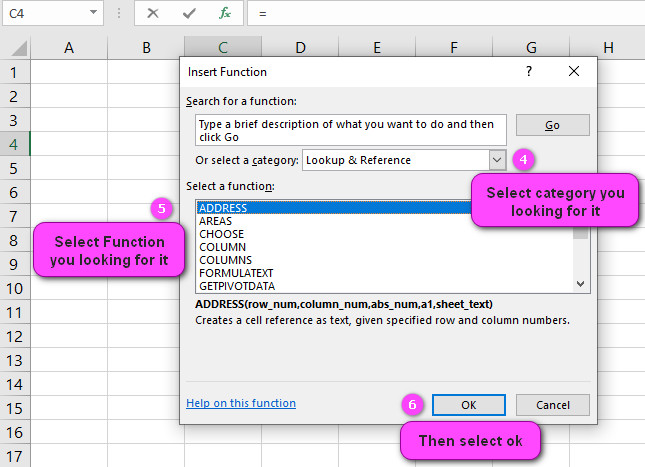
7. In the function arguments Tab, you will see MATCH function.
8. Lookup_value is the value you use to find the value you want in the array, a number, text, or logical value, or a reference to one of these.
9. Lookup_array is a contiguous range of cells containing possible lookup values, an array of values, or a reference to an array.
10. Match_type is a number 1, 0, or -1 indicating which value to return.
11. You will see the result in formula result section.

Examples of MATCH function in excel
Example 1:
Match type in match function
When match type is set to 1,MATCH finds the first value equal to lookup value. The lookup array does not need to be sorted.

=MATCH(28,B2:B10,0)----->>>>answer is 2MATCH finds the largest value less than or equal to lookup value. The lookup array must be sorted in ascending order.

=MATCH(28,B2:B10,1)----->>>>answer is 6MATCH finds the smallest value greater than or equal to lookup value. The lookup array must be sorted in descending order.

=MATCH(28,B2:B10,-1)----->>>>answer is 3Example 2:
Default Setting of Match type in match function
Default Setting of Match type is 1. If you need an exact match, make sure you set the match type to zero. Otherwise, you will get the wrong result.

=MATCH(28,B2:B10)----->>>>answer is wrong resultExample 3:
ٍExact Match in match function
ٍExact Match in match function means the match type is set to zero.

=MATCH("Oliver",A2:A10,0)----->>>>answer is 1Example 4:
ٍApproximate Match in match function
ٍApproximate Match in match function means the match type is set to 1(ascending) or -1(descending).

=MATCH(28,B2:B10,1)----->>>>answer is 6
=MATCH(28,B2:B10,-1)----->>>>answer is 3Example 5:
ٍWildcard Match in match function
When match type is set to zero (0), MATCH can perform a match using wildcards.

=MATCH("Eli*",A2:A10,0)----->>>>answer is 2Example 6:
ٍCase-sensitive Match in match function (INDEX and EXACT)
Example 7:
Index Match for Complex Lookups
Example 8:
No match is found in MATCH Function
MATCH returns the #N/A error if no match is found.

=MATCH("Eli",A2:A10,0)----->>>>answer is #N/A
DISCOVER THE POWER OF EXCEL’S MATCH FUNCTION FOR EFFORTLESS DATA MANAGEMENT!
Excel’s MATCH function is a powerful tool that can save you time and effort when working with large datasets. By allowing you to quickly locate the position of a specified value within a range of cells, this function enables you to retrieve specific data points with ease. In this article, we’ll explore some of the basics of how to use the MATCH function, along with some tips and tricks for getting the most out of this essential Excel feature.
SIMPLIFY YOUR SEARCH WITH EXCEL’S MATCH FUNCTION: A COMPREHENSIVE GUIDE
The MATCH function in Excel is an invaluable tool for simplifying your search for specific data points within a dataset. By using this function, you can quickly locate the position of a value or text string within any given range of cells. This comprehensive guide will walk you through the basics of how to use the MATCH function, as well as some advanced techniques for streamlining your workflow and improving your productivity.
MASTERING EXCEL’S MATCH FUNCTION: YOUR KEY TO STREAMLINING YOUR WORKFLOW!
Mastering the MATCH function in Excel can be a game changer when it comes to streamlining your workflow and managing large datasets. With the right understanding of how to use this function, you can quickly locate and retrieve specific data points, analyze trends and patterns, and make informed decisions based on your findings. This article will take you through the essentials of using Excel’s MATCH function, along with some advanced tips and tricks to help you become a more efficient and effective data analyst.
HOW TO USE EXCEL’S MATCH FUNCTION TO FIND AND RETRIEVE DATA QUICKLY?
Excel’s MATCH function can be a lifesaver when it comes to finding and retrieving data quickly. By allowing you to locate the position of a specified value within a range of cells, this function can help you to quickly and easily retrieve specific data points from large datasets. In this article, we’ll walk you through the basics of how to use the MATCH function in Excel, along with some advanced techniques for making the most of this powerful feature.
Excel’s MATCH Function: The Ultimate Tool for Finding Values in Large Datasets
Excel’s MATCH function is an essential tool for anyone working with large datasets. With this function, you can quickly and easily find the position of a specific value within a range of cells. Whether you’re analyzing sales figures, managing customer data, or tracking inventory levels, the MATCH function can save you time and effort by simplifying your search for specific data points.
Unlock the Full Potential of Your Data with Excel’s MATCH Function!
Unlock the full potential of your data with Excel’s powerful MATCH function. By allowing you to quickly locate the position of a specified value within a range of cells, this function can help you to retrieve specific data points and analyze trends and patterns in your data. In this article, we’ll explore some of the basics of how to use the MATCH function in Excel, along with some advanced techniques for maximizing its capabilities.
Streamline Your Spreadsheet Searches with Excel’s Powerful MATCH Function
Streamline your spreadsheet searches with Excel’s powerful MATCH function. This tool allows you to quickly and easily find the position of a specific value within any given range of cells, making it an essential tool for anyone working with large datasets. In this article, we’ll take you through the essentials of using the MATCH function in Excel, along with some tips and tricks for streamlining your workflow and improving your productivity.
Effortlessly Find and Retrieve Data with Excel’s MATCH Function
Effortlessly find and retrieve data with Excel’s MATCH function. By enabling you to quickly locate the position of a specified value within a range of cells, this function can help you to retrieve specific data points and analyze trends and patterns in your data. In this article, we’ll walk you through the basics of how to use the MATCH function in Excel, along with some advanced techniques for making the most of this powerful feature.
Excel’s MATCH Function: The Secret to Efficient Data Management
Excel’s MATCH function is a powerful tool that can help you efficiently manage your data. By allowing you to quickly locate the position of a specified value within a range of cells, this function can save you time and effort when working with large datasets. In this article, we’ll explore some of the basics of how to use the MATCH function in Excel, along with some advanced tips and tricks for streamlining your workflow and improving your productivity.
Maximize Your Productivity with Excel’s Versatile MATCH Function
Maximize your productivity with Excel’s versatile MATCH function. This essential tool allows you to quickly and easily find the position of a specific value within a range of cells, enabling you to retrieve specific data points and analyze trends and patterns in your data. In this article, we’ll take you through the essentials of using the MATCH function in Excel, along with some advanced techniques for making the most of its capabilities.
Excel’s MATCH Function: Your Shortcut to Quick and Easy Data Retrieval
Excel’s MATCH function is a powerful shortcut to quick and easy data retrieval. With this essential tool, you can quickly locate the position of a specific value within any given range of cells, making it an invaluable tool for managing and analyzing large datasets. In this article, we’ll walk you through the basics of how to use the MATCH function in Excel, along with some advanced tips and tricks for streamlining your workflow and maximizing your productivity.
Get More Done in Less Time with Excel’s MATCH Function
Get more done in less time with Excel’s MATCH function. By enabling you to quickly and easily find the position of a specified value within a range of cells, this essential tool can help you streamline your workflow and improve your productivity. Whether you’re managing customer data, tracking inventory levels, or analyzing sales figures, the MATCH function is an essential tool for efficient data management. In this article, we’ll explore the basics of how to use the MATCH function in Excel, along with some advanced techniques for maximizing its capabilities.
Efficiently Manage Datasets with Excel’s MATCH Function: Here’s How
Efficiently managing datasets can be a daunting task, especially when dealing with large amounts of data. Fortunately, Excel’s MATCH function provides a powerful solution for sorting and retrieving data with ease. For example, suppose you have a spreadsheet containing a list of products and their corresponding sales figures. By using the MATCH function, you can quickly locate the position of a specific product within the range of data, allowing you to retrieve its sales figures and analyze its performance in more detail.
Excel’s MATCH Function: The Ultimate Solution to Sorting and Retrieving Data
Sorting and retrieving data can be a time-consuming task, but with Excel’s MATCH function, it doesn’t have to be. This essential tool allows you to quickly and easily find the position of a specific value within any given range of cells, making it an invaluable asset for managing large datasets. For example, suppose you have a spreadsheet containing a list of customer names and their corresponding purchase amounts. By using the MATCH function, you can quickly locate the position of a particular customer within the list and retrieve their purchase amount with ease.
Simplify Your Data Management with Excel’s Match Function: A Beginner’s Guide
If you’re new to data management, Excel’s MATCH function is an excellent tool to help simplify your workflow. This beginner’s guide will take you through the basics of how to use the MATCH function, along with some helpful tips for making the most of its capabilities. For example, suppose you have a spreadsheet containing a list of employee names and their corresponding job titles. You need to find the job title of a specific employee so you can update their HR file. By using the MATCH function, you can quickly locate the position of the employee’s name within the range of data and retrieve the corresponding job title.
Excel’s MATCH Function: Your Ticket to Smarter, Faster Data Handling
Data handling can be a time-consuming task, but with Excel’s MATCH function, you can work smarter and faster. By allowing you to quickly locate the position of a specific value within any given range of cells, this essential tool can help you manage large datasets with ease. For example, suppose you have a spreadsheet containing a list of products and their corresponding prices. You need to find the price of a particular product so you can update your inventory records. By using the MATCH function, you can quickly locate the position of the product name within the range of data and retrieve the corresponding price without manually searching through the entire dataset.
Excel’s MATCH Function: The Secret to Efficient Data Management
Excel’s MATCH function is a secret weapon for efficient data management. Whether you’re working with large datasets or trying to retrieve specific data points, this essential tool can help you streamline your workflow and improve your productivity. For example, suppose you have a spreadsheet containing a list of customer names and their corresponding purchase amounts. You need to find the position of a particular customer within the list so you can retrieve their purchase amount. By using Excel’s MATCH function, you can quickly locate the position of the customer’s name within the range of data and retrieve their purchase amount without manually searching through the entire dataset.
Maximize Your Productivity with Excel’s Versatile MATCH Function
Excel’s versatile MATCH function can help you maximize your productivity and save time when managing large datasets. This powerful tool allows you to quickly locate the position of a specific value within any given range of cells, making it an essential asset for anyone working with data. For example, suppose you have a spreadsheet containing sales data for multiple products. By using the MATCH function in combination with other functions such as INDEX or OFFSET, you can quickly retrieve the data points for that product and create a chart to visualize the sales trends, all in a fraction of the time it would take to manually search through the dataset.
Excel’s MATCH Function: Your Shortcut to Quick and Easy Data Retrieval
Excel’s MATCH function is a shortcut to quick and easy data retrieval. With this essential tool, you can quickly locate the position of a specific value within a range of cells, allowing you to retrieve specific data points and analyze trends and patterns in your data. For example, suppose you have a spreadsheet containing a list of employee names and their corresponding job titles. You need to find the job title of a particular employee so you can update their HR file. By using Excel’s MATCH function, you can quickly locate the position of the employee’s name within the range of data and retrieve the corresponding job title without manually searching through the entire dataset.
Get More Done in Less Time with Excel’s MATCH Function
With Excel’s MATCH function, you can get more done in less time when managing large datasets. This essential tool allows you to quickly locate the position of a specific value within any given range of cells, making it an invaluable asset for efficient data management. For example, suppose you have a spreadsheet containing a list of products and their corresponding prices. You need to find the price of a particular product so you can update your inventory records. By using Excel’s MATCH function, you can quickly locate the position of the product name within the range of data and retrieve the corresponding price without manually searching through the entire dataset, allowing you to complete tasks more efficiently and effectively.



